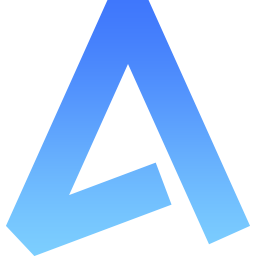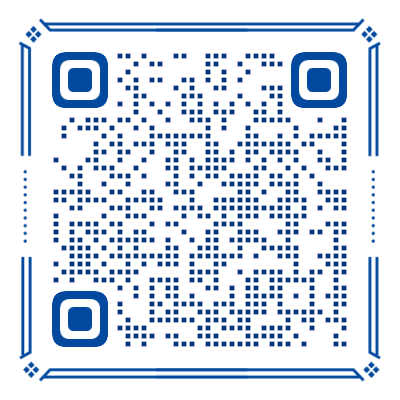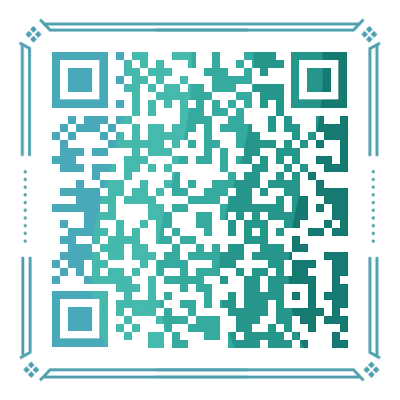Countdown 倒计时
倒计时组件用于展示剩余时间,支持多种时间格式和自定义样式,常用于活动倒计时、验证码倒计时等场景。
基础参数
| 参数 | 说明 | 类型 | 可选值 | 默认值 |
|---|---|---|---|---|
| pt | 样式穿透配置,用于自定义组件内部元素样式 | PassThrough | - | - |
| format | 时间格式化模板,支持 {d}天 {h}时 {m}分 {s}秒 | string | - | "{h}:{m}:{s}" |
| hideZero | 是否隐藏值为 0 的时间单位 | boolean | - | false |
| day | 指定倒计时天数 | number | - | 0 |
| hour | 指定倒计时小时数 | number | - | 0 |
| minute | 指定倒计时分钟数 | number | - | 0 |
| second | 指定倒计时秒数 | number | - | 0 |
| datetime | 目标结束时间,可以是 Date 对象或日期字符串 | string | Date | - | - |
事件
| 事件名 | 说明 | 回调参数 |
|---|---|---|
| done | 倒计时结束时触发 | - |
PassThrough
样式穿透配置,允许您自定义组件内部元素的样式类名。
| 参数 | 说明 | 类型 |
|---|---|---|
| className | 组件根元素样式 | string |
| text | 数字文本元素配置 | PassThroughProps |
| splitor | 分隔符元素配置 | PassThroughProps |
示例
基础用法
基于目标时间进行倒计时,自动计算剩余时间。
html
<cl-countdown :datetime="datetime"></cl-countdown>
<script lang="ts" setup>
import { ref } from "vue";
import { dayUts } from "@/cool";
// 设置倒计时目标时间为 1 分钟后
const datetime = ref(dayUts().add(1, "minute").toDate());
</script>隐藏零值单位
当某个时间单位为 0 时,可以选择隐藏该单位,如 00:59 会显示为 59。
html
<cl-countdown :minute="60" hide-zero></cl-countdown>自定义时间格式
包含天数格式
参数 format 默认不包含天数标识符,需要手动配置。
html
<cl-countdown :day="2" format="{d}天{h}:{m}:{s}"></cl-countdown>中文格式
使用中文单位显示更直观的时间格式。
html
<cl-countdown :day="1" format="{d}天{h}时{m}分{s}秒"></cl-countdown>指定时间单位
指定小时倒计时
html
<!-- 2 小时倒计时 -->
<cl-countdown :hour="2"></cl-countdown>指定分钟倒计时
html
<!-- 2 分钟倒计时 -->
<cl-countdown :minute="2"></cl-countdown>指定秒数倒计时
html
<!-- 10 秒倒计时 -->
<cl-countdown :second="10"></cl-countdown>倒计时完成回调
倒计时结束后可以执行特定操作,如跳转页面、显示提示等。
html
<cl-countdown :second="5" @done="onDone"></cl-countdown>
<script lang="ts" setup>
function onDone() {
console.log("倒计时结束");
// 这里可以执行倒计时结束后的逻辑
}
</script>自定义样式
通过 pt 参数可以灵活调整组件样式,实现各种视觉效果。
html
<cl-countdown
:hour="10"
:pt="{
text: {
className: parseClass([
'px-2 py-1 rounded-md',
[isDark, 'bg-surface-700', 'bg-surface-100'],
]),
},
splitor: {
className: 'px-2',
},
}"
></cl-countdown>
<script lang="ts" setup>
import { parseClass, isDark } from "@/cool";
</script>