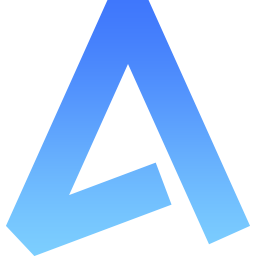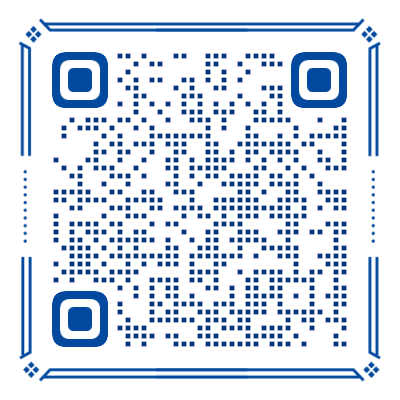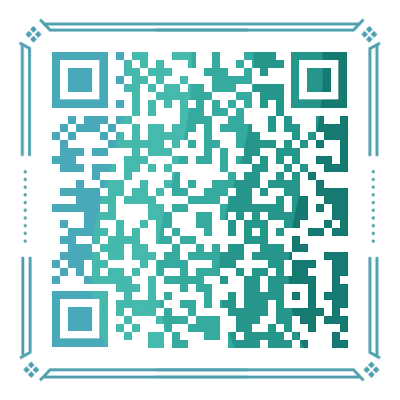ListView 列表视图
采用虚拟列表技术实现高性能数据渲染,专为海量数据场景设计,支持无限滚动、分组显示和索引定位等功能。
基础参数
| 参数 | 说明 | 类型 | 可选值 | 默认值 |
|---|---|---|---|---|
| pt | 样式透传配置,用于自定义组件内部元素样式 | PassThrough | - | - |
| data | 列表数据源,支持分组数据结构 | ClListViewItem[] | - | [] |
| itemHeight | 单个列表项的固定高度(虚拟渲染必需) | number | - | 50 |
| headerHeight | 分组标题的固定高度 | number | - | 32 |
| topHeight | 列表顶部预留空间高度,可用于放置搜索框等 | number | - | 0 |
| bottomHeight | 列表底部预留空间高度,可用于放置加载更多按钮 | number | - | 0 |
| bufferSize | 缓冲区大小,控制可视区域外预渲染的项目数量 | number | - | 5 |
| virtual | 是否启用虚拟列表渲染,关闭后为普通列表 | boolean | - | true |
| scrollIntoView | 滚动到指定位置 | string | - | "" |
| scrollWithAnimation | 是否启用滚动动画 | boolean | - | false |
| showScrollbar | 是否显示滚动条 | boolean | - | false |
| refresherEnabled | 是否启用下拉刷新 | boolean | - | false |
| refresherThreshold | 下拉刷新触发距离,相当于下拉内容高度 | number | - | 50 |
| refresherBackground | 下拉刷新区域背景色 | string | - | "transparent" |
| refresherDefaultText | 下拉刷新默认文案 | string | - | "下拉刷新" |
| refresherPullingText | 释放刷新文案 | string | - | "释放立即刷新" |
| refresherRefreshingText | 正在刷新文案 | string | - | "加载中" |
性能优化建议
- 虚拟列表模式:启用虚拟列表渲染时,必须设置固定的
itemHeight和headerHeight,这是虚拟滚动计算的基础 - 缓冲区配置:
- 原生 APP:性能较高,
bufferSize可设置为3-5 - 小程序平台:建议设置为
10-15以获得更流畅的滚动体验 - H5 平台:推荐
5-8,根据设备性能调整
- 原生 APP:性能较高,
- 数据量建议:超过 100 条数据时建议启用虚拟列表
事件
| 事件名 | 说明 | 回调参数 |
|---|---|---|
| item-tap | 列表项点击时触发 | item: ClListViewVirtualItem |
插槽
| 插槽名 | 说明 | 参数 | 使用场景 |
|---|---|---|---|
| top | 顶部内容插槽 | - | 搜索框、筛选器等 |
| header | 分组标题插槽 | { index: string } | 自定义分组标题样式 |
| item | 列表项内容插槽 | { data: ClListViewItem; item: ClListViewVirtualItem } | 自定义列表项布局和内容 |
| bottom | 底部内容插槽 | - | 加载更多、底部提示信息等 |
| index | 右侧索引栏项目插槽 | { index: string } | 自定义索引栏字母或图标样式 |
| refresher | 下拉刷新插槽 | { status: ClListViewRefresherStatus; text: string } | 下拉刷新自定义文字和图标 |
PassThrough
支持深度自定义组件内部元素样式,提供企业级的样式控制能力。
| 属性名 | 说明 | 类型 |
|---|---|---|
| className | 组件根容器样式类名 | string |
| item | 列表项容器的样式配置 | PassThroughProps |
| itemHover | 列表项容器按下的样式配置 | PassThroughProps |
| list | 列表容器的样式配置 | PassThroughProps |
| scroller | 滚动容器的样式配置 | PassThroughProps |
| refresher | 下拉刷新容器的样式配置 | PassThroughProps |
| indexBar | 右侧索引栏容器的样式配置 | PassThroughProps |
类型定义
ts
type ClListViewItem = {
label?: string;
value?: any;
index?: string;
children?: ClListViewItem[];
};
type ClListViewGroup = {
index: string;
children: ClListViewItem[];
};
type ClListViewVirtualItem = {
key: string;
type: "header" | "item";
index: number;
top: number;
height: number;
data: ClListViewItem;
};
type ClListViewRefresherStatus = "default" | "pulling" | "refreshing";示例
基础用法
通过静态数据展示列表视图的基本用法。数据必须通过 useListView() 方法进行预处理,以确保数据结构的正确性。
TIP
- 列表中如过不存在
index字段,则右侧的索引栏不会显示
html
<cl-list-view :data="data"> </cl-list-view>
<script lang="ts" setup>
data.value = useListView([
{
index: "F",
label: "福建",
},
{
index: "G",
label: "广东",
},
{
index: "J",
label: "江西",
},
{
index: "B",
label: "北京",
},
]);
</script>通过接口获取
- 数据类型需要符合
ClListViewItem[]接口定义 - 在赋值数据时,必须通过
useListView()方法进行处理,以确保数据结构的正确性和一致性
html
<cl-list-view :data="data"> </cl-list-view>
<script lang="ts" setup>
import { request } from "@/cool";
import { ref } from "vue";
const data = ref<ClListViewItem[]>([]);
onReady(() => {
// 根据实际情况调整数据的类型
request<UTSJSONObject[]>({
url: "https://cool-service.oss-cn-shanghai.aliyuncs.com/app%2Fbase%2Fb1957e07f1254de99f44b5a711f277d2_pca_flat.json",
})
.then((res) => {
data.value = useListView(res);
})
.catch((err) => {
console.error(err);
});
});
</script>索引栏定位
默认情况下,索引栏采用 absolute 定位方式。当 cl-list-view 组件位于最外层且不是 fixed 定位,或者位于 cl-popup 组件内时,建议手动将定位属性设置为 !fixed,以获得更好的交互体验。
html
<cl-list-view
:pt="{
indexBar: {
className: '!fixed',
},
}"
>
</cl-list-view>